Configure attribute tables
Using this dialog, "attribute tables", which are referenced
in design configurations, are created, edited and deleted.
 New – Creates a new attribute
table template in the selected context (color table or line strength table).
New – Creates a new attribute
table template in the selected context (color table or line strength table).
 Copy – Creates a copy of the
selected table.
Copy – Creates a copy of the
selected table.
 Delete – Deletes the currently
selected table, if it is not being used by design templates.
Delete – Deletes the currently
selected table, if it is not being used by design templates.
 Insert – Inserts a new row into
the attribute table. The row automatically receives an unused color/line
strength.
Insert – Inserts a new row into
the attribute table. The row automatically receives an unused color/line
strength.
 Remove – Removes the current
series from the attribute table. For unit-afflicted tables more than two series
must be available, so that this option is available. The last row is
automatically maintained by the system and cannot also be removed.
Remove – Removes the current
series from the attribute table. For unit-afflicted tables more than two series
must be available, so that this option is available. The last row is
automatically maintained by the system and cannot also be removed.
- Attribute table – All attribute tables possess the three columns attribute, operator, value. The table determines the allocation of colors/line strengths for the defined values or value intervals.
Dependent on the data type of the function value, which is to be transferred in a color/a line strength, the following table types are available.
- Floating point number – Unit bound tables (see below) with additional options for setting the unit and whether the absolute value for the analysis is to be consulted.
- Integer –
- Enumerating – The table displays all members to enumerate. Insert and delete the operation omitted, the value is not capable for editing.
- Logical value – Similar to enumerating for the values TRUE or FALSE.
- Character sequence – Text tables (see below) offers additional possibilities to carry out the text comparison independently of upper/lower case and with wildcards.
- Object reference – As value the complete list of well-known objects is available.
Unit bound tables
 Unit – Select from the drop down
list the unit in which the numerical values of the table are represented.
Unit – Select from the drop down
list the unit in which the numerical values of the table are represented.
- Absolute value – Compares the absolute value of the objective criterion with the table entry, to determine the color/line strength. Some the results with signs are proven, to indicate the direction of flow, like e.g., the rate.
Text tables
- Ignore Upper/Lower case – It determines whether the test comparison is to take place independently from upper and lower case.
- Mode – Determines like the value one interprets "literally like the value one interprets. 3 modes are available:
- Mode – Mode of operation
- Literally – Complete text agreement
- Wildscards – The comparison text may do the two wildcard characters * and? contain in any combination/number. Is? for exactly any character, * of none to as many as desired characters. Example:
- The value *0? KMR* applies to the following character sequences:
- Regular printout – A regular printout supported by the .NET Framework. Hereby complicated patterns can be created.